News
Site Editor
 Site
https://leonetworkgroup.usa18.wondercdn.com/uploads/image/5fe152faa587d.png
Fiber patch panels are important components that are used to help organize and protect fiber optic cables. Connecting a fiber patch panel to a switch is a critical step in setting up a fiber optic network. Here are some steps to follow when connecting a fiber patch panel to a switch:1. Identify the type of fiber optic connector that is used in the patch panel. There are different types of connecto
Site
https://leonetworkgroup.usa18.wondercdn.com/uploads/image/5fe152faa587d.png
Fiber patch panels are important components that are used to help organize and protect fiber optic cables. Connecting a fiber patch panel to a switch is a critical step in setting up a fiber optic network. Here are some steps to follow when connecting a fiber patch panel to a switch:1. Identify the type of fiber optic connector that is used in the patch panel. There are different types of connecto
How To Connect Fiber Patch Panel To Switch
Views: 675
Author: Site Editor
Publish Time: 2023-07-13
Origin: Site
Fiber patch panels are important components that are used to help organize and protect fiber optic cables. Connecting a fiber patch panel to a switch is a critical step in setting up a fiber optic network. Here are some steps to follow when connecting a fiber patch panel to a switch:
1. Identify the type of fiber optic connector that is used in the patch panel. There are different types of connectors, such as LC, SC, FC, and ST. Ensure that the patch panel and switch use the same connectors.
2. Check the fiber optic cable that is connected to the patch panel. The cable should match the type of connector on the patch panel and have the same number of fibers as the patch panel. For example, if the patch panel has 12 ports, the cable should have 12 fibers.
3. Remove the protective cover on the patch panel and insert the fiber optic cable into the appropriate port. Ensure that the cable is securely connected and fastened.
4. Check the switch and identify the port where the patch panel will be connected. Insert the other end of the fiber optic cable into the switch port. Again, ensure that the cable is securely connected and fastened.
5. Repeat the process for each port on the patch panel that needs to be connected to the switch.
6. Once all the connections are made, turn on the switch and check the connection. Ensure that the link lights on the switch and patch panel are illuminated, indicating a successful connection.
7. Test the connection using a fiber optic tester to ensure that the connection is working properly and that there are no issues with data transmission.
In conclusion, connecting a fiber patch panel to a switch requires attention to detail and careful consideration of the type of connectors that are used. Following these steps can ensure that the network is properly set up and ready for use.
If you want to know more about industrial network cabinet,china fiber optic splice closure,china fiber optic distribution box,please consult the fiber optic splice closure factory