News
Site Editor
 Site
https://leonetworkgroup.usa18.wondercdn.com/uploads/image/5fe152faa587d.png
DisplayPort cables are widely used in various devices, such as computers, gaming consoles, and monitors. They provide high-speed digital transmission of audio and video signals, which is crucial for a smooth and seamless display performance. However, it is important to ensure that the DisplayPort cable is working at full speed to avoid issues such as screen flickering, delay, or poor image quality
Site
https://leonetworkgroup.usa18.wondercdn.com/uploads/image/5fe152faa587d.png
DisplayPort cables are widely used in various devices, such as computers, gaming consoles, and monitors. They provide high-speed digital transmission of audio and video signals, which is crucial for a smooth and seamless display performance. However, it is important to ensure that the DisplayPort cable is working at full speed to avoid issues such as screen flickering, delay, or poor image quality
How To Test Displayport Cable Speed
Views: 12869
Author: Site Editor
Publish Time: 2023-07-11
Origin: Site
DisplayPort cables are widely used in various devices, such as computers, gaming consoles, and monitors. They provide high-speed digital transmission of audio and video signals, which is crucial for a smooth and seamless display performance. However, it is important to ensure that the DisplayPort cable is working at full speed to avoid issues such as screen flickering, delay, or poor image quality. In this article, we will discuss how to test the DisplayPort cable speed.
Step 1: Check the Cable Version
The first step is to check the version of the DisplayPort cable. This is important because different versions have different speed capabilities. DisplayPort 1.2 and 1.4 are the most common versions used today. DisplayPort 1.2 can support a maximum data rate of 17.28 Gbps, while DisplayPort 1.4 can support up to 32.4 Gbps.
Step 2: Connect the Cable
Connect the DisplayPort cable to your device and monitor. Make sure the connection is secure.
Step 3: Check the Settings
Next, check the display settings on your device to ensure that the resolution and refresh rate are set correctly. You can do this by going to the display settings in your operating system or graphics card settings. Set the resolution and refresh rate to the maximum supported by your monitor.
Step 4: Run a Speed Test
To test the DisplayPort cable's speed, you can use a free online speed test tool such as DisplayPort Bandwidth Calculator. This tool will measure the data bandwidth between your device and monitor using DisplayPort. To use the DisplayPort Bandwidth Calculator, follow these steps:
1. Go to the DisplayPort Bandwidth Calculator website.
2. Select the version of DisplayPort cable you are using.
3. Enter the resolution, refresh rate, and number of bits per pixel. This information is usually provided in the monitor's specification sheet.
4. Click the 'Calculate' button.
The DisplayPort Bandwidth Calculator will provide you with the maximum data bandwidth between your device and monitor. This information will help you determine whether your DisplayPort cable is working at full speed.
Step 5: Check for Issues
If you notice any issues with your DisplayPort cable speed, such as flickering or poor image quality, try the following troubleshooting steps:
1. Check the cable for damage or loose connections.
2. Update the graphics card drivers on your device.
3. Check for firmware updates for your monitor.
4. Try a different DisplayPort cable or switch to another type of connection, such as HDMI or DVI.
In conclusion, testing the DisplayPort cable's speed is essential to ensure optimal performance and prevent issues. By following these steps, you can easily test your DisplayPort cable speed and troubleshoot any issues that may arise.
If you want to know more about industrial network cabinet,china fiber optic splice closure,china fiber optic distribution box,please consult the fiber optic splice closure factory