News
Site Editor
 Site
https://leonetworkgroup.usa18.wondercdn.com/uploads/image/5fe152faa587d.png
Ethernet cables are used to connect a wide range of devices such as computer, laptops, and routers. Ethernet cables transfer data at a much higher speed when compared to Wi-Fi. However, Ethernet cables can become damaged over time which could result in a slower internet connection or no internet connection at all. In this article, we will discuss how to test Ethernet cables with a laptop.Step 1: P
Site
https://leonetworkgroup.usa18.wondercdn.com/uploads/image/5fe152faa587d.png
Ethernet cables are used to connect a wide range of devices such as computer, laptops, and routers. Ethernet cables transfer data at a much higher speed when compared to Wi-Fi. However, Ethernet cables can become damaged over time which could result in a slower internet connection or no internet connection at all. In this article, we will discuss how to test Ethernet cables with a laptop.Step 1: P
How To Test Ethernet Cable With Laptop
Views: 2532
Author: Site Editor
Publish Time: 2023-07-11
Origin: Site
Ethernet cables are used to connect a wide range of devices such as computer, laptops, and routers. Ethernet cables transfer data at a much higher speed when compared to Wi-Fi. However, Ethernet cables can become damaged over time which could result in a slower internet connection or no internet connection at all. In this article, we will discuss how to test Ethernet cables with a laptop.
Step 1: Plug in Ethernet Cable
The first step is to plug the Ethernet cable into your laptop. Locate the Ethernet port on your laptop and plug the cable in. The Ethernet port on the laptop usually has a symbol of two arrows pointing in opposite directions.
Step 2: Check the Network Settings
Once the Ethernet cable is plugged into the laptop, the next step is to check the network settings. Click on the “Start” menu and type “Control panel” in the search bar. Click on the “Control panel” option and click on “Network and sharing center”. Here, you’ll be able to see if the laptop has detected the Ethernet cable.
Step 3: Check the Status of the Ethernet Connection
Under the “Network and sharing center”, you’ll find the “Ethernet” option. Click on it. Under Ethernet, you’ll find the status of the Ethernet connection. The status will either read “Connected” or “Disconnected”. If the status reads “Connected”, it means that the laptop is connected to the Ethernet cable. However, if the status reads “Disconnected”, it means that the Ethernet connection is not established.
Step 4: Conduct a Network Test
To test the Ethernet cable, you need to check its performance. There are various tools available online that you can use to conduct a network test. One of the most commonly used tools is the “Internet Speed Test”. You can simply type in “Internet Speed Test” on your browser and click on any of the available options. Once you’ve selected the speed test tool, click on the “Go” button. The internet speed will be displayed within a few seconds.
Step 5: Check Network Performance
If the network test has shown that the laptop is not performing well, it could be a sign that the Ethernet cable is damaged. One quick way to check whether the Ethernet cable is damaged is to wiggle it gently. If there are any damages, the status on the laptop will switch from the “Connected” status to the “Disconnected” status. This is an indication that the Ethernet cable needs to be replaced.
Conclusion
In conclusion, testing Ethernet cables with a laptop is a quick way to identify whether the cable is functioning properly or not. By following the steps above, you can easily test your Ethernet cable to find out if it’s the one causing issues with your internet. Remember to wiggle the cable gently to identify any damages before replacing it. Testing Ethernet cables regularly will help you avoid unexpected internet connectivity issues.
If you want to know more about industrial network cabinet,china fiber optic splice closure,china fiber optic distribution box,please consult the fiber optic splice closure factory