News
Site Editor
 Site
https://leonetworkgroup.usa18.wondercdn.com/uploads/image/5fe152faa587d.png
USB-C is becoming more and more popular for charging and data transfer due to its faster speed and versatile capabilities. However, like any cable, it can be subject to wear and tear over time, leading to issues such as unreliable connection or slow charging. Therefore, it is important to test the functionality of your USB-C cable regularly, especially if you rely on it for your devices. Here are
Site
https://leonetworkgroup.usa18.wondercdn.com/uploads/image/5fe152faa587d.png
USB-C is becoming more and more popular for charging and data transfer due to its faster speed and versatile capabilities. However, like any cable, it can be subject to wear and tear over time, leading to issues such as unreliable connection or slow charging. Therefore, it is important to test the functionality of your USB-C cable regularly, especially if you rely on it for your devices. Here are
How To Test Usb-C Cable
Views: 541
Author: Site Editor
Publish Time: 2023-07-10
Origin: Site
USB-C is becoming more and more popular for charging and data transfer due to its faster speed and versatile capabilities. However, like any cable, it can be subject to wear and tear over time, leading to issues such as unreliable connection or slow charging. Therefore, it is important to test the functionality of your USB-C cable regularly, especially if you rely on it for your devices. Here are some methods to test your USB-C cable:
1. Check the physical condition:
The first step in testing your USB-C cable is to examine it for any signs of damage, such as frayed wires, bent or broken connectors, or exposed metal. If the cable looks damaged, it may not work properly, and you may need to replace it.
2. Check the connection:
Plug one end of the cable into a device with a USB-C port, such as a smartphone or laptop, and the other end into a power source or another device with a USB-C port. If the device recognizes the connection and starts charging or transferring data, the cable is working correctly. Sometimes, a loose or unstable connection can also be a sign of a faulty cable. If your devices do not respond to the connection or keep disconnecting, you may need to try a different cable.
3. Check the charging speed:
One of the advantages of USB-C is its faster charging speed compared to other types of cables. To test your USB-C cable's charging speed, connect it to a device that supports fast charging, such as a smartphone or tablet with a USB-C port, and a power source that also supports fast charging. Use a timer or an app to measure how long it takes for the device to charge from 0% to 100%. If it takes significantly longer than the expected time or the charging speed is slower, the cable may not support fast charging or have damage that affects its performance.
4. Check the data transfer speed:
Another advantage of USB-C is its faster data transfer speed, which is particularly useful for transferring large files or media. To test your USB-C cable's data transfer speed, connect it to a device with a USB-C port and a computer or another device with a USB-C port. Transfer a large file or a batch of files from one device to another and measure the transfer speed using a tool such as Speedtest.net or USBDeview. If the transfer speed is slow or inconsistent, the cable may have damage or compatibility issues with your devices.
5. Use a cable tester:
If you want a more comprehensive test of your USB-C cable's functionality, you can use a cable tester. A cable tester is a device that checks various parameters of a cable, such as continuity, resistance, capacitance, and signal quality. You can find USB-C cable testers online or at electronics stores. To use a cable tester, follow the instructions provided with the tester and connect your USB-C cable to it. The tester will display any issues or abnormalities detected in the cable's performance.
In conclusion, testing your USB-C cable's functionality can help ensure that you get the most out of your devices and avoid potential problems. While some basic tests can be done without special tools or equipment, using a cable tester can provide more accurate and detailed results. Always use caution when testing cables, and avoid using damaged or faulty cables to prevent further damage to your devices.
If you want to know more about industrial network cabinet,china fiber optic splice closure,china fiber optic distribution box,please consult the fiber optic splice closure factory