News
Site Editor
 Site
https://leonetworkgroup.usa18.wondercdn.com/uploads/image/5fe152faa587d.png
Ethernet cables are used to provide internet connectivity and network communication to devices. A faulty Ethernet cable can cause a slow or lost internet connection, lower network speeds, and network instability. Therefore, it is essential to test your Ethernet cable to ensure it is functioning optimally. Here are the steps to test your Ethernet cable:1. Visually inspect the Ethernet cableThe firs
Site
https://leonetworkgroup.usa18.wondercdn.com/uploads/image/5fe152faa587d.png
Ethernet cables are used to provide internet connectivity and network communication to devices. A faulty Ethernet cable can cause a slow or lost internet connection, lower network speeds, and network instability. Therefore, it is essential to test your Ethernet cable to ensure it is functioning optimally. Here are the steps to test your Ethernet cable:1. Visually inspect the Ethernet cableThe firs
How To Test Your Ethernet Cable
Views: 473
Author: Site Editor
Publish Time: 2023-07-14
Origin: Site
Ethernet cables are used to provide internet connectivity and network communication to devices. A faulty Ethernet cable can cause a slow or lost internet connection, lower network speeds, and network instability. Therefore, it is essential to test your Ethernet cable to ensure it is functioning optimally. Here are the steps to test your Ethernet cable:
1. Visually inspect the Ethernet cable
The first test is to conduct a physical inspection of the cable. Look for any physical damages, such as bends, cuts, or tears. Ensure that the cable is not frayed or twisted and that the connectors are firmly attached.
2. Test the cable with a cable tester
A cable tester is a device used to verify that a network cable is wired correctly. It also helps to detect any cable faults. To use the tester, plug the cable into both ends of the tester, and then press the test button. The device will indicate whether the cable is faulty, wired incorrectly, or good.
3. Test the cable with a network tester
A network tester is used to check network connectivity. It sends data through the cable and checks for any data loss or corrupted packets. The device will indicate whether the network connection is good or bad. To use the tester, attach one end of the Ethernet cable to the tester, and the other end to the device. Then, turn on the tester and follow its instructions.
4. Use a loopback plug
A loopback plug is a device that tests the network card and the Ethernet cable. It sends data from the network card, through the cable, and back to the network card. If the network card is working correctly, it will indicate the data that it sent. To use the loopback plug, plug one end of the Ethernet cable into the computer's network card and the other end of the loopback plug. Then, turn on the computer and follow the loopback plug's instructions.
5. Check the link status
Lastly, check the link status to verify that the Ethernet cable is making a connection. On Windows PCs, go to Control Panel > Network and Sharing Center > Change Adapter Settings.
Select the Ethernet connection and right-click on it. Then choose Status, and it will display the current link status. If it shows a link speed of 100Mb/s or 1Gb/s, the Ethernet cable is functioning correctly.
In conclusion, testing your Ethernet cable is essential to ensure that it is working correctly, which, in turn, provides a stable and reliable network connection. Therefore, check your Ethernet cable regularly, using any of the above tests, to avoid slow internet connectivity and network downtime.
If you want to know more about industrial network cabinet,china fiber optic splice closure,china fiber optic distribution box,please consult the fiber optic splice closure factory