News
Site Editor
 Site
https://leonetworkgroup.usa18.wondercdn.com/uploads/image/5fe152faa587d.png
Fing is a network scanning and monitoring app that helps you manage and secure your network. With Fing, you can scan your network for devices, check their status, and troubleshoot any issues that arise. In this article, we will look at how to use Fing Network Tools.Downloading and Installing FingThe first step is to download and install Fing on your device. Fing is available for free on both iOS a
Site
https://leonetworkgroup.usa18.wondercdn.com/uploads/image/5fe152faa587d.png
Fing is a network scanning and monitoring app that helps you manage and secure your network. With Fing, you can scan your network for devices, check their status, and troubleshoot any issues that arise. In this article, we will look at how to use Fing Network Tools.Downloading and Installing FingThe first step is to download and install Fing on your device. Fing is available for free on both iOS a
How To Use Fing Network Tools
Views: 467
Author: Site Editor
Publish Time: 2023-07-10
Origin: Site
Fing is a network scanning and monitoring app that helps you manage and secure your network. With Fing, you can scan your network for devices, check their status, and troubleshoot any issues that arise. In this article, we will look at how to use Fing Network Tools.
Downloading and Installing Fing
The first step is to download and install Fing on your device. Fing is available for free on both iOS and Android devices. Go to your app store, search for Fing, and download the app.
Once you have downloaded the app, open it, and sign up for an account. Fing requires you to have an account to save your network data and view it across different devices.
Using Fing Network Tools
1. Scanning your Network
The first thing you can do with Fing is to scan your network for devices. To do this, open the app and swipe left to access the \"Network\" tab. Tap on \"Refresh\" to scan your network for connected devices.
Once the scan is complete, you will see a list of all the devices connected to your network. The list includes the device name, IP address, MAC address, and device type.
2. Checking Device Details
To view details about a particular device, tap on its name. The device details screen will show you information such as the device manufacturer, model name, firmware version, open ports, and services running on the device.
You can also add notes to the device, edit its name, or block it from accessing your network.
3. Monitoring your Network
With Fing, you can monitor your network in real-time. The \"Network\" tab in the app shows you the status of all the devices connected to your network.
Devices that are online are shown in a green color, while those that are offline are shown in red. You can also see the number of devices connected to your network, the number of online devices, and the number of offline devices.
4. Troubleshooting Network Issues
Fing also helps you troubleshoot any issues that arise on your network. If you notice that a device is offline, you can use Fing to ping the device.
To do this, tap on the device name, and then tap on \"Ping.\" Fing will send a ping request to the device, and if it receives a response, you will see a green icon next to the device name. If it does not receive a response, the icon will be red.
Fing also has a Wi-Fi speed test feature, which allows you to test the speed of your internet connection.
Conclusion
Fing is a powerful network scanning and monitoring app that helps you manage and secure your network. With Fing, you can easily scan your network for devices, check their status, and troubleshoot any issues that arise. Fing is easy to use, and its intuitive interface makes it perfect for both beginners and advanced users.
If you want to know more about industrial network cabinet,china fiber optic splice closure,china fiber optic distribution box,please consult the fiber optic splice closure factory