News
Site Editor
 Site
https://leonetworkgroup.usa18.wondercdn.com/uploads/image/5fe152faa587d.png
An Ethernet cable is an essential component that connects devices in a local network. It’s usually used to send and receive data between devices like computers, routers, switches, and other network-connected hardware. However, Ethernet cables can be prone to failure over time due to wear and tear, bending, and physical damage. In some cases, you may also need to confirm that the cable is working c
Site
https://leonetworkgroup.usa18.wondercdn.com/uploads/image/5fe152faa587d.png
An Ethernet cable is an essential component that connects devices in a local network. It’s usually used to send and receive data between devices like computers, routers, switches, and other network-connected hardware. However, Ethernet cables can be prone to failure over time due to wear and tear, bending, and physical damage. In some cases, you may also need to confirm that the cable is working c
How To Test Ethernet Cable Without Tester
Views: 551
Author: Site Editor
Publish Time: 2023-07-14
Origin: Site
An Ethernet cable is an essential component that connects devices in a local network. It’s usually used to send and receive data between devices like computers, routers, switches, and other network-connected hardware. However, Ethernet cables can be prone to failure over time due to wear and tear, bending, and physical damage. In some cases, you may also need to confirm that the cable is working correctly before installing it in your network. Fortunately, you can test an Ethernet cable without using a cable tester by following these simple steps.
Method 1: Checking the hardware
You can check the hardware of the Ethernet cable by visually inspecting the connectors. Look for any signs of damage or wear and tear. Check the tips of the connectors to see if they are damaged, bent, or dirty. If one of the pins is bent, straighten it with a pair of small pliers. If you see dirt, dust, or other debris on the connectors, try cleaning them with a dry cloth or compressed air.
Method 2: Testing with a computer
To test an Ethernet cable with a computer, you need two Windows computers or laptops and one cable. Follow these steps:
1. Plug one end of the Ethernet cable into the Ethernet port of computer A.
2. Connect the other end of the Ethernet cable to computer B.
3. Open a command prompt on computer B by pressing the Windows key + R, typing cmd, and pressing Enter.
4. Type ping 127.0.0.1 and press Enter. This command will send a signal from computer A to computer B and back, testing the Ethernet cable’s connection.
5. If you see the response that shows packets sent and received, then the Ethernet cable is working fine. If you see a message saying that the host is unreachable or there’s no response, then there’s a problem with the cable.
Method 3: Testing with a router
To test an Ethernet cable with a router, you need a router and two Ethernet cables. Follow these steps:
1. Connect one end of the first Ethernet cable to the Ethernet port of computer A and the other end to the router’s WAN port.
2. Connect one end of the second Ethernet cable to the Ethernet port of computer B and the other end to one of the router’s LAN ports.
3. Turn on the router and the computers.
4. Open a web browser on computer A and type the router’s default IP address (usually 192.168.1.1 or 192.168.0.1) in the address bar, then press Enter.
5. Enter the router’s login credentials if prompted.
6. Navigate to the router’s web interface and look for the connected devices.
7. If you see computer A and computer B listed as connected, then the Ethernet cable is working correctly. If not, there’s a problem with the cable.
Conclusion
Testing an Ethernet cable without a tester may not be as accurate as using a dedicated testing tool, but it’s still better than not testing it at all. The methods described above can help you detect noticeable issues with your Ethernet cable before installation, saving you time, money, and frustration in the long run. Remember to inspect the cable’s hardware, test it with another device, and use caution when handling the cable to avoid causing any further damage.
If you want to know more about industrial network cabinet,china fiber optic splice closure,china fiber optic distribution box,please consult the fiber optic splice closure factory